To start with software optimization, we start with the standard principles.
Collecting data from Dynamics 365 is not as straightforward as it is with M365 licenses. The usage reports are more complex and do not provide out-of-the-box results. You need to combine different data sets and have substantial CPU power.
Microsoft stores audit log data when this feature is enabled on your tenant.
This task requires the system administrator or customiser security role or equivalent permissions.
Once enabled, you can export these results to find out when a user last logged in.
These data exports are quite heavy, generating over a million rows, which will require substantial CPU power to process.
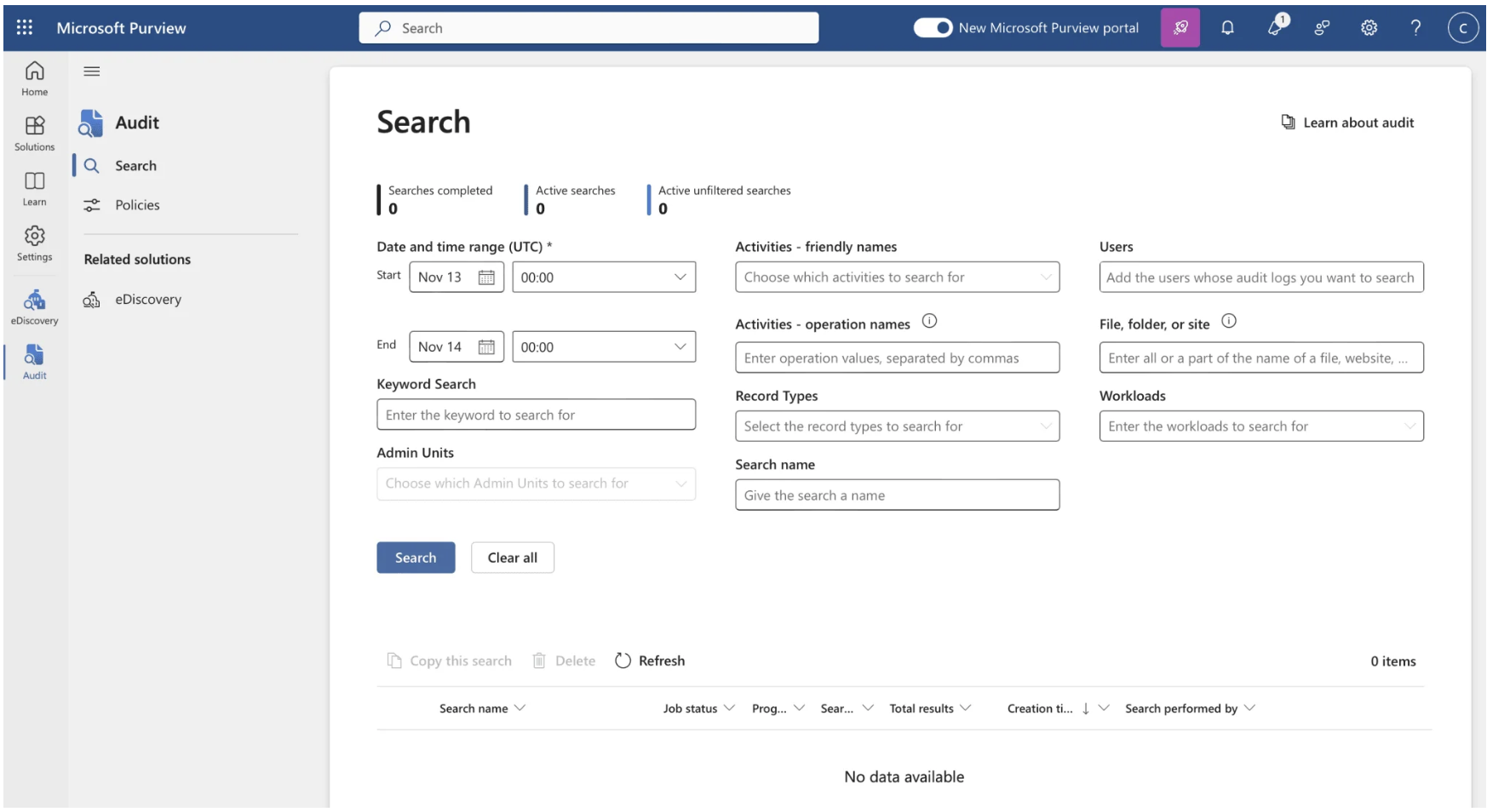
How to analyze the data
You have successfully downloaded the CSV file, and now what? We need to work with the data to get the outcomes we are looking for. Initially, Microsoft reports the last login date in one cell with the date and exact time. We want to remove the time to have clean data. You can do this by adding a new column and using the formula below:
=ALS(ISGETAL([@CreationDate]);[@CreationDate];DATUM(LINKS([@CreationDate];4);DEEL([@CreationDate];6;2);DEEL([@CreationDate];9;2)))
This will give you the exact date “28-08-2024” instead of “2024-08-28T17:15:53.0000000Z”.
The next step is to show only the last login date. Microsoft reports every login within the set time period, which means you get multiple rows for one user/account. By using this formula, you will get the last login date and can filter out the duplicates:
=ALS(ISGETAL([@CreationDate]);[@CreationDate];DATUM(LINKS([@CreationDate];4);DEEL([@CreationDate];6;2);DEEL([@CreationDate];9;2)))
The final step is to filter out the duplicates in the UserID column.
The next step is user profiling. Do all my users need a full base license? Do they need usage rights across multiple apps, and if so, what kind of actions will they perform? These are the questions you need to answer in user profiling to optimize your license portfolio.
Microsoft offers four principal license types:
Optimizing your Microsoft agreement is a strategic process that starts with gathering and analyzing your usage data. By understanding which licenses are in use and identifying inactive or underutilized accounts, you can make informed decisions that lead to significant cost savings. Data is your most asset here, and with the right approach, you don’t need costly tools to achieve meaningful insights. Using exports from Dynamics 365, audit logs and PowerShell scripts, you can uncover opportunities to streamline your licenses and maximize your investment in Microsoft technology.
Ready to unlock savings in your Microsoft agreements? Contact us to learn more about optimising your licensing strategy or for assistance with data analysis and cost-saving recommendations.