Many businesses, small to corporate, struggle with optimizing their Azure spend and end up overpaying for services they may not even be using.
But fear not because data is key when it comes to optimizing your Azure spend.
Data is your golden nugget.
Most organizations think that they need expensive and fancy tooling – it saves time, yes, but without an investment in a tool, you can still make smart decisions about your Azure spending.
Microsoft already has out-of-the-box insights into your spending. With Azure Cost Advisor, you can take the first steps.
In this post, we’ll explore how you can use data to optimize your Azure spend.
When you want to optimize your Azure spend you need to understand your current and future use of the platform.
For instance, are you using Azure for development, production, or testing? What type of workloads are you running? Are there any seasonal variations in your usage patterns?
These questions can help you identify potential areas where you may be overspending. Once you have a clear understanding of your current and future use, it’s time to start collecting data.
To collect data, you need to export and analyze Azure usage reports.
This section specifically covers the Azure VMs (Virtual Machines), Azure Hybrid Benefits, and Azure Cost Advisor report export processes.
Here is a step-by-step guide on how to export and analyze your usage reports in Azure VMs and Hybrid Benefit:
1. Sign in to the Azure Portal.
2. Navigate to Virtual Machines on the left-hand menu, click on “Virtual Machines” under the “Azure Services” section
3. Select “Open Directory + Subscription settings” right under the “+ Add” button
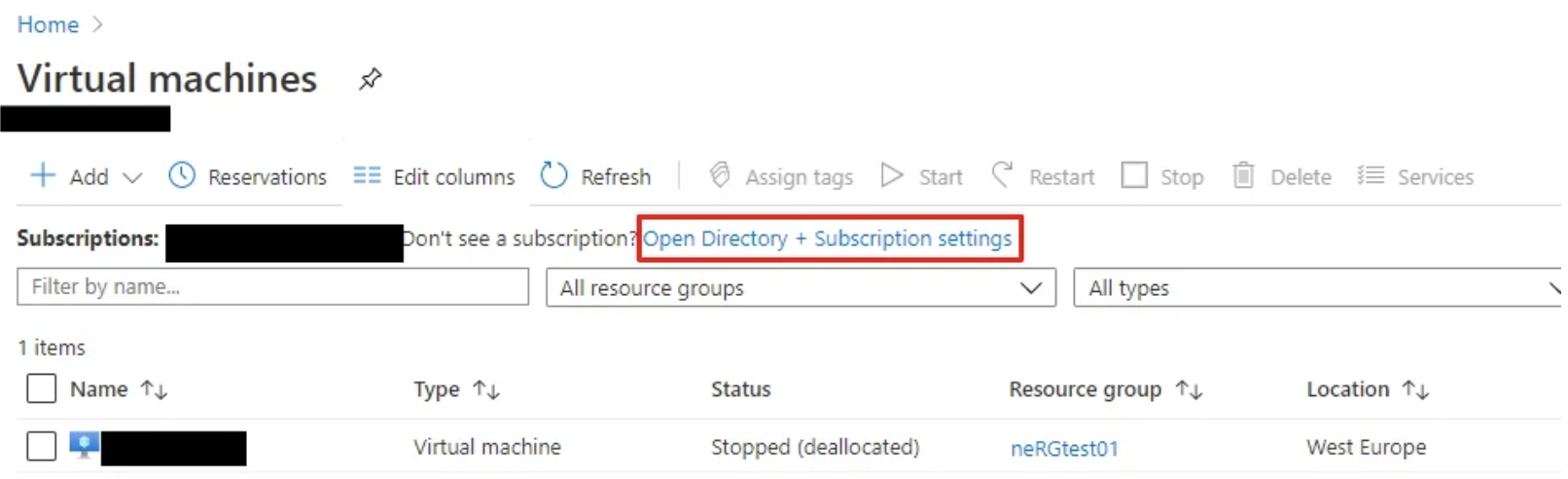
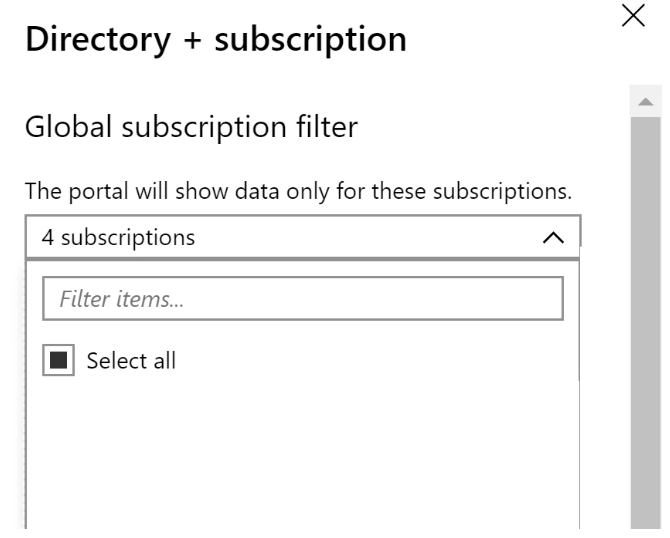
4. Customize the Exports Columns
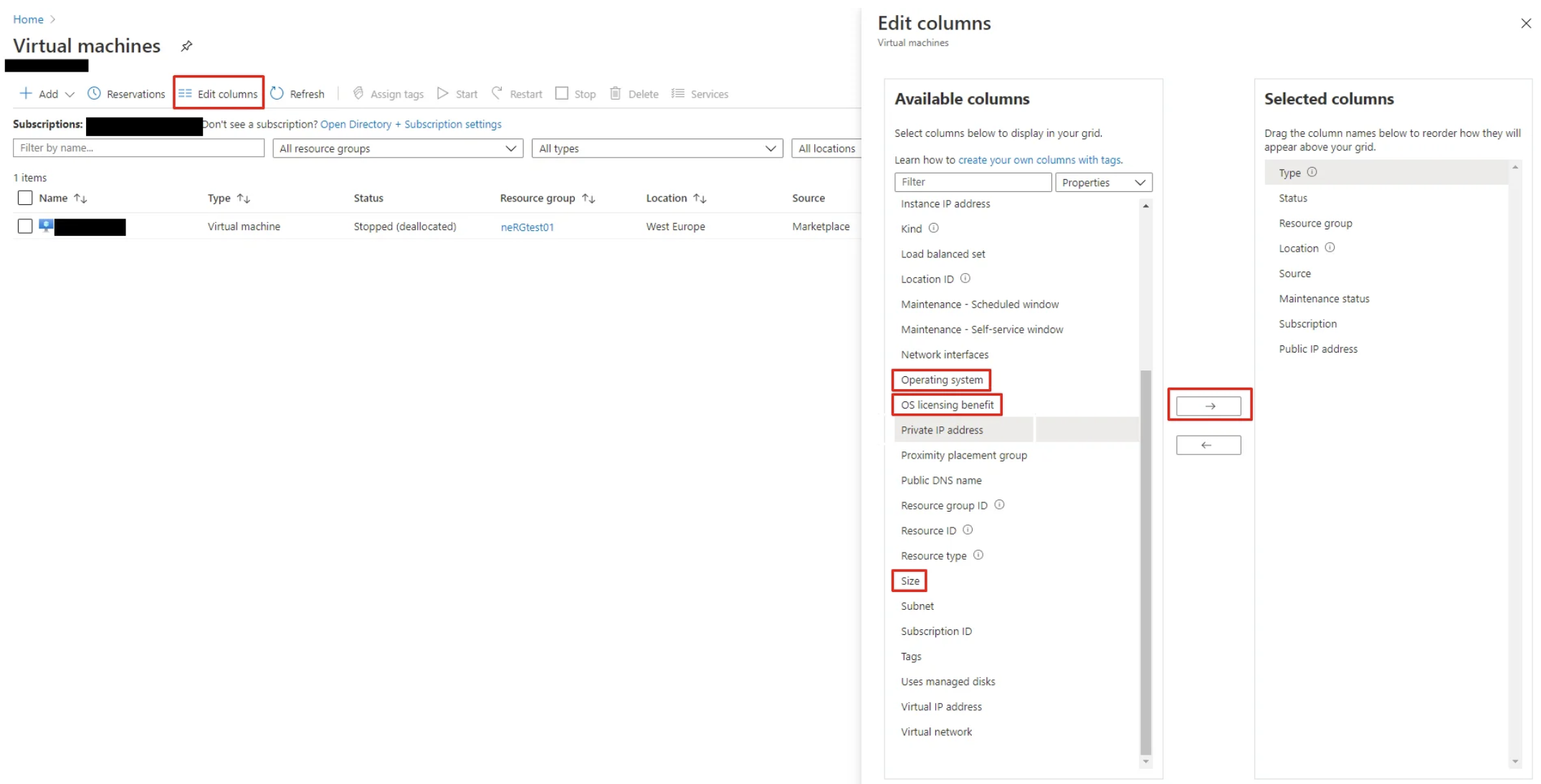
5. When the columns are added to the Selected Columns window on the right, click on Apply.
6. Download the Exported File. After selecting the desired columns, click on “Export”. The portal will generate a CSV file with the selected information.
7. Once the export is complete, a download link will appear. Click on the link to download the CSV file.
Here is a step-by-step guide on how to export and analyze your usage reports in Azure Cost Advisor:
1. Login to the Azure Portal.
2. Go to “Advisor” in the left bar.
3. Click on “Cost”.
4. Make a CSV export from all recommendations by clicking on each individual recommendation and then Download it as CSV.
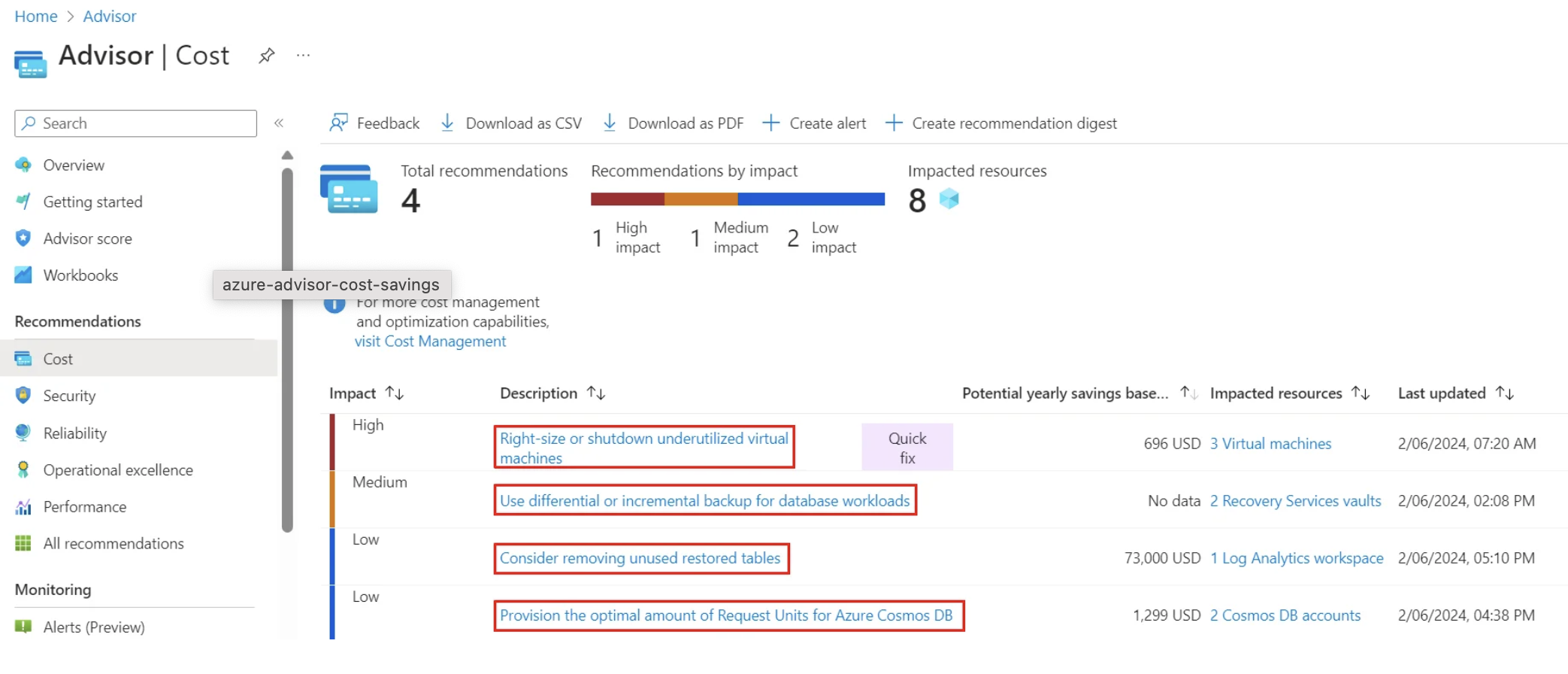
Once you have exported the reports, you can start analyzing them.
Data is key; it is the golden nugget.
Use it to your advantage and optimize your Azure spend today. By following the steps outlined in this guide, you can easily export and analyze your usage reports!
If you need help optimizing your spend in Azure, contact our team of experts for guidance and support. 2Data is here to help you make the most out of your Microsoft Azure subscription and ensure that you are only paying for what you need.